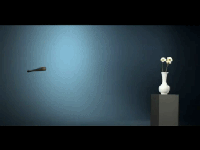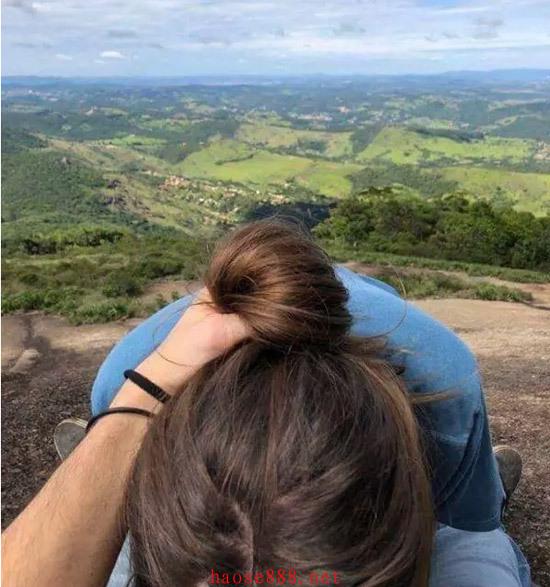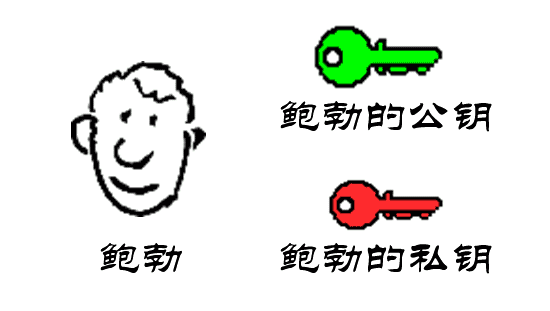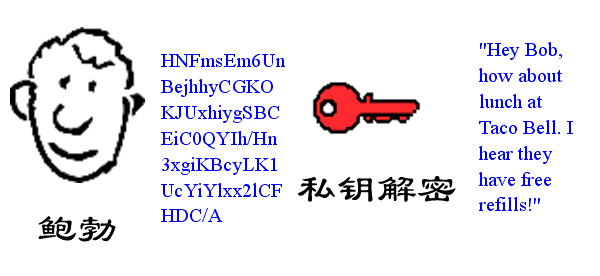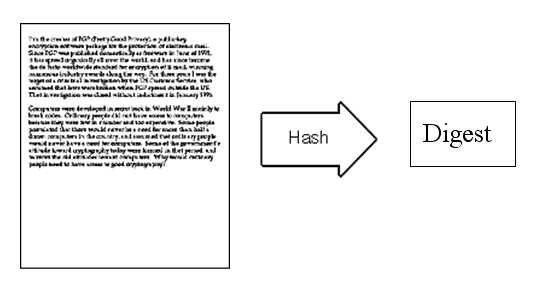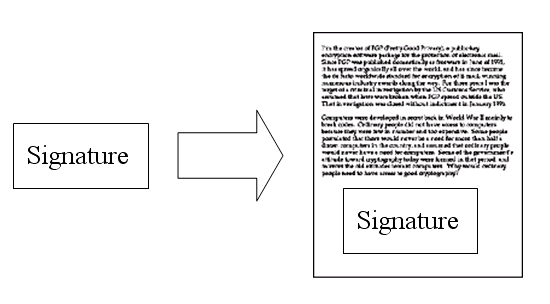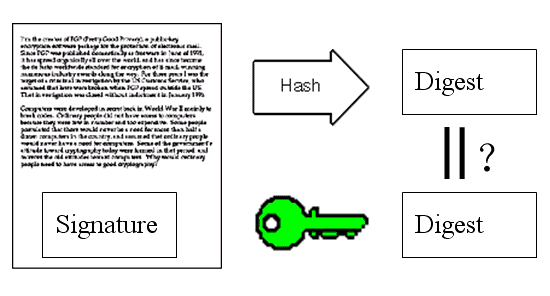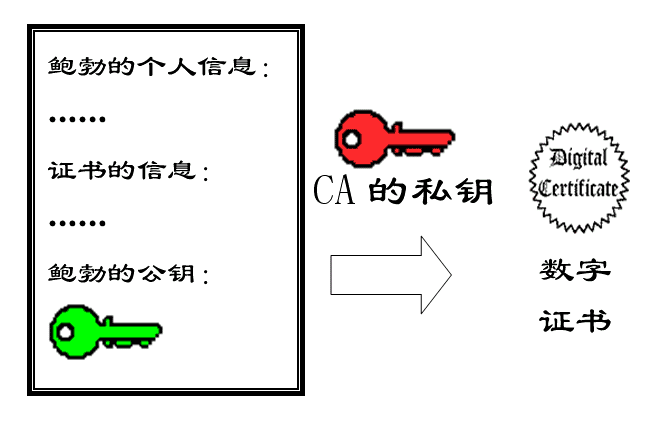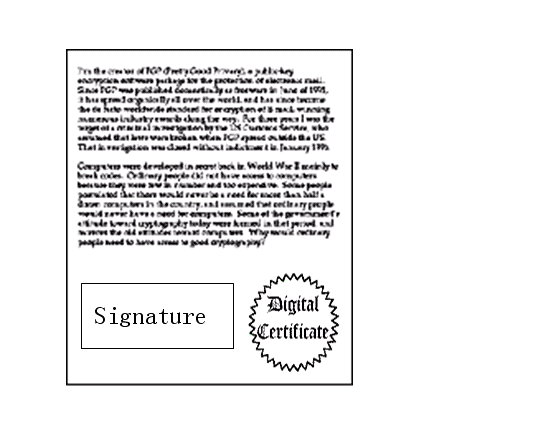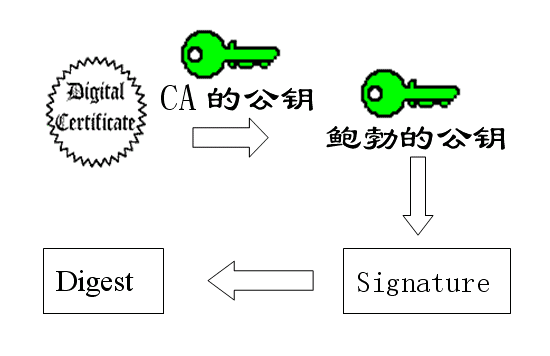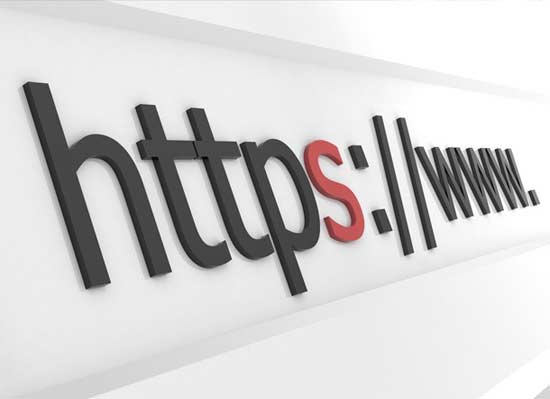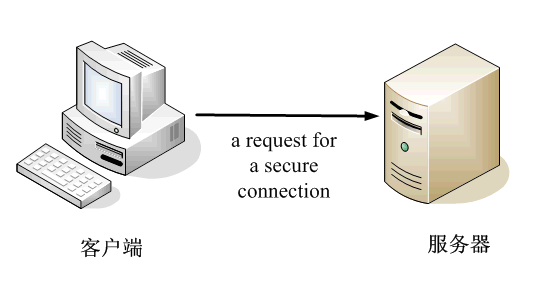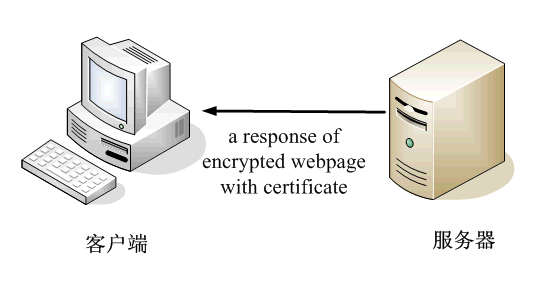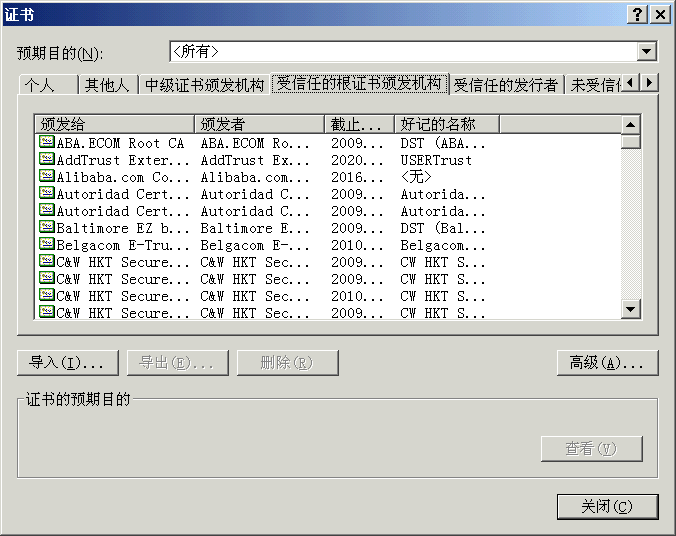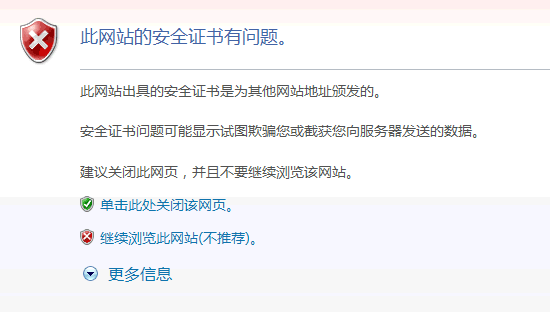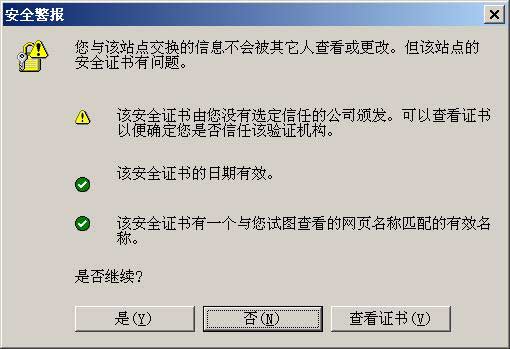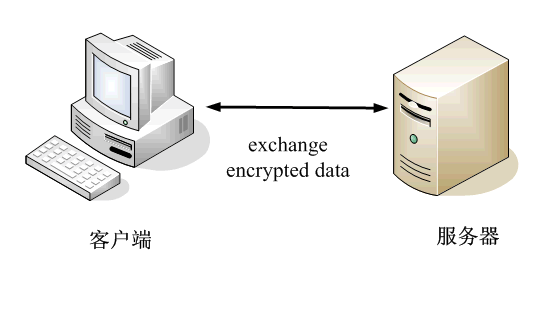yum install proftpd proftpd-mysql -y
groupadd -g 2001 ftpgroup
useradd -u 2001 -s /bin/false -d /bin/null -c "proftpd user" -g ftpgroup ftpuser
添加数据库
mysql -u root -p
create database ftp;
GRANT SELECT, INSERT, UPDATE, DELETE ON ftp.* TO 'proftpd'@'localhost' IDENTIFIED BY 'password';
GRANT SELECT, INSERT, UPDATE, DELETE ON ftp.* TO 'proftpd'@'localhost.localdomain' IDENTIFIED BY 'password';
FLUSH PRIVILEGES;
USE ftp;
CREATE TABLE ftpgroup (
groupname varchar(16) NOT NULL default '',
gid smallint(6) NOT NULL default '5500',
members varchar(16) NOT NULL default '',
KEY groupname (groupname),
PRIMARY KEY (gid)
) ENGINE=MyISAM COMMENT='ProFTP group table';
CREATE TABLE ftpquotalimits (
name varchar(30) default NULL,
quota_type enum('user','group','class','all') NOT NULL default 'user',
per_session enum('false','true') NOT NULL default 'false',
limit_type enum('soft','hard') NOT NULL default 'soft',
bytes_in_avail int(10) unsigned NOT NULL default '0',
bytes_out_avail int(10) unsigned NOT NULL default '0',
bytes_xfer_avail int(10) unsigned NOT NULL default '0',
files_in_avail int(10) unsigned NOT NULL default '0',
files_out_avail int(10) unsigned NOT NULL default '0',
files_xfer_avail int(10) unsigned NOT NULL default '0',
PRIMARY KEY (name)
) ENGINE=MyISAM;
CREATE TABLE ftpquotatallies (
name varchar(30) NOT NULL default '',
quota_type enum('user','group','class','all') NOT NULL default 'user',
bytes_in_used int(10) unsigned NOT NULL default '0',
bytes_out_used int(10) unsigned NOT NULL default '0',
bytes_xfer_used int(10) unsigned NOT NULL default '0',
files_in_used int(10) unsigned NOT NULL default '0',
files_out_used int(10) unsigned NOT NULL default '0',
files_xfer_used int(10) unsigned NOT NULL default '0',
PRIMARY KEY (name)
) ENGINE=MyISAM;
CREATE TABLE ftpuser (
id int(10) unsigned NOT NULL auto_increment,
userid varchar(32) NOT NULL default '',
passwd varchar(32) NOT NULL default '',
uid smallint(6) NOT NULL default '5500',
gid smallint(6) NOT NULL default '5500',
homedir varchar(255) NOT NULL default '',
shell varchar(16) NOT NULL default '/sbin/nologin',
count int(11) NOT NULL default '0',
accessed datetime NOT NULL default '0000-00-00 00:00:00',
modified datetime NOT NULL default '0000-00-00 00:00:00',
PRIMARY KEY (id),
UNIQUE KEY userid (userid)
) ENGINE=MyISAM COMMENT='ProFTP user table';
quit;
改配置
vi /etc/proftpd.conf
#AuthPAMConfig proftpd
#AuthOrder mod_auth_pam.c* mod_auth_unix.c
在最后加上
LoadModule mod_sql.c
LoadModule mod_sql_mysql.c
LoadModule mod_quotatab.c
LoadModule mod_quotatab_sql.c
# The passwords in MySQL are encrypted using CRYPT
SQLAuthTypes Plaintext Crypt
SQLAuthenticate users groups
# used to connect to the database
# databasename@host database_user user_password
SQLConnectInfo ftp@localhost proftpd password
# Here we tell ProFTPd the names of the database columns in the "usertable"
# we want it to interact with. Match the names with those in the db
SQLUserInfo ftpuser userid passwd uid gid homedir shell
# Here we tell ProFTPd the names of the database columns in the "grouptable"
# we want it to interact with. Again the names match with those in the db
SQLGroupInfo ftpgroup groupname gid members
# set min UID and GID - otherwise these are 999 each
SQLMinID 500
# create a user's home directory on demand if it doesn't exist
SQLHomedirOnDemand on
# Update count every time user logs in
SQLLog PASS updatecount
SQLNamedQuery updatecount UPDATE "count=count+1, accessed=now() WHERE userid='%u'" ftpuser
# Update modified everytime user uploads or deletes a file
SQLLog STOR,DELE modified
SQLNamedQuery modified UPDATE "modified=now() WHERE userid='%u'" ftpuser
# User quotas
# ===========
QuotaEngine on
QuotaDirectoryTally on
QuotaDisplayUnits Mb
QuotaShowQuotas on
SQLNamedQuery get-quota-limit SELECT "name, quota_type, per_session, limit_type, bytes_in_avail, bytes_out_avail, bytes_xfer_avail, files_in_avail, files_out_avail, files_xfer_avail FROM ftpquotalimits WHERE name = '%{0}' AND quota_type = '%{1}'"
SQLNamedQuery get-quota-tally SELECT "name, quota_type, bytes_in_used, bytes_out_used, bytes_xfer_used, files_in_used, files_out_used, files_xfer_used FROM ftpquotatallies WHERE name = '%{0}' AND quota_type = '%{1}'"
SQLNamedQuery update-quota-tally UPDATE "bytes_in_used = bytes_in_used + %{0}, bytes_out_used = bytes_out_used + %{1}, bytes_xfer_used = bytes_xfer_used + %{2}, files_in_used = files_in_used + %{3}, files_out_used = files_out_used + %{4}, files_xfer_used = files_xfer_used + %{5} WHERE name = '%{6}' AND quota_type = '%{7}'" ftpquotatallies
SQLNamedQuery insert-quota-tally INSERT "%{0}, %{1}, %{2}, %{3}, %{4}, %{5}, %{6}, %{7}" ftpquotatallies
QuotaLimitTable sql:/get-quota-limit
QuotaTallyTable sql:/get-quota-tally/update-quota-tally/insert-quota-tally
RootLogin off
RequireValidShell off
注意修改SQLConnectInfo 数据库账号密码
systemctl enable proftpd
systemctl restart proftpd
插入数据
mysql -u root -p
USE ftp;
INSERT INTO `ftpgroup` (`groupname`, `gid`, `members`) VALUES ('ftpgroup', 2001, 'ftpuser');
INSERT INTO `ftpquotalimits` (`name`, `quota_type`, `per_session`, `limit_type`, `bytes_in_avail`, `bytes_out_avail`, `bytes_xfer_avail`, `files_in_avail`, `files_out_avail`, `files_xfer_avail`) VALUES ('exampleuser', 'user', 'true', 'hard', 15728640, 0, 0, 0, 0, 0);
INSERT INTO `ftpuser` (`id`, `userid`, `passwd`, `uid`, `gid`, `homedir`, `shell`, `count`, `accessed`, `modified`) VALUES (1, 'exampleuser', 'secret', 2001, 2001, '/home/www.example.com', '/sbin/nologin', 0, '', '');
quit;
重启服务后
试着ftp连接
数据库表解释
ftpuser Table:
The important columns are these (the others are handled by MySQL or Proftpd automatically, so do not fill these manually!):
userid: The name of the virtual Proftpd user (e.g. exampleuser).
passwd: The unencrypted (i.e., clear-text) password of the user.
uid: The userid of the ftp user you created at the end of step two (e.g. 2001).
gid: The groupid of the ftp group you created at the end of step two (e.g. 2001).
homedir: The home directory of the virtual Proftpd user (e.g. /home/www.example.com). If it does not exist, it will be created when the new user logs in the first time via FTP. The virtual user will be jailed into this home directory, i.e., he cannot access other directories outside his home directory.
shell: It is ok if you fill in /sbin/nologin here by default.
ftpquotalimits Table:
The important columns are these (the others are handled by MySQL or Proftpd automatically, so do not fill these manually!):
name: The name of the virtual Proftpd user (e.g. exampleuser).
quota_type: user or group. Normally, we use user here.
per_session: true or false. true means the quota limits are valid only for a session. For example, if the user has a quota of 15 MB, and he has uploaded 15 MB during the current session, then he cannot upload anything more. But if he logs out and in again, he again has 15 MB available. false means, that the user has 15 MB, no matter if he logs out and in again.
limit_type: hard or soft. A hard quota limit is a never-to-exceed limit, while a soft quota can be temporarily exceeded. Normally you use hard here.
bytes_in_avail: Upload limit in bytes (e.g. 15728640 for 15 MB). 0 means unlimited.
bytes_out_avail: Download limit in bytes. 0 means unlimited.
bytes_xfer_avail: Transfer limit in bytes. The sum of uploads and downloads a user is allowed to do. 0 means unlimited.
files_in_avail: Upload limit in files. 0 means unlimited.
files_out_avail: Download limit in files. 0 means unlimited.
files_xfer_avail: Tranfer limit in files. 0 means unlimited.
The ftpquotatallies table is used by Proftpd internally to manage quotas so you do not have to make entries there!
如果要用匿名
Anonymous FTP
groupadd -g 2002 anonymous_ftp
useradd -u 2002 -s /bin/false -d /home/anonymous_ftp -m -c "Anonymous FTP User" -g anonymous_ftp anonymous_ftp
cd /home/anonymous_ftp
rm -fr *
mkdir /home/anonymous_ftp/incoming
chown anonymous_ftp:nobody /home/anonymous_ftp/incoming
vi /etc/proftpd.conf
改为
<Anonymous ~anonymous_ftp>
User anonymous_ftp
Group nobody
# We want clients to be able to login with "anonymous" as well as "ftp"
UserAlias anonymous anonymous_ftp
# Cosmetic changes, all files belongs to ftp user
DirFakeUser on anonymous_ftp
DirFakeGroup on anonymous_ftp
RequireValidShell off
# Limit the maximum number of anonymous logins
MaxClients 10
# We want 'welcome.msg' displayed at login, and '.message' displayed
# in each newly chdired directory.
DisplayLogin welcome.msg
DisplayFirstChdir .message
# Limit WRITE everywhere in the anonymous chroot
<Directory *>
<Limit WRITE>
DenyAll
</Limit>
</Directory>
<Directory incoming>
# Umask 022 is a good standard umask to prevent new files and dirs
# (second parm) from being group and world writable.
Umask 022 022
<Limit READ WRITE>
DenyAll
</Limit>
<Limit STOR>
AllowAll
</Limit>
</Directory>
</Anonymous>
完成!